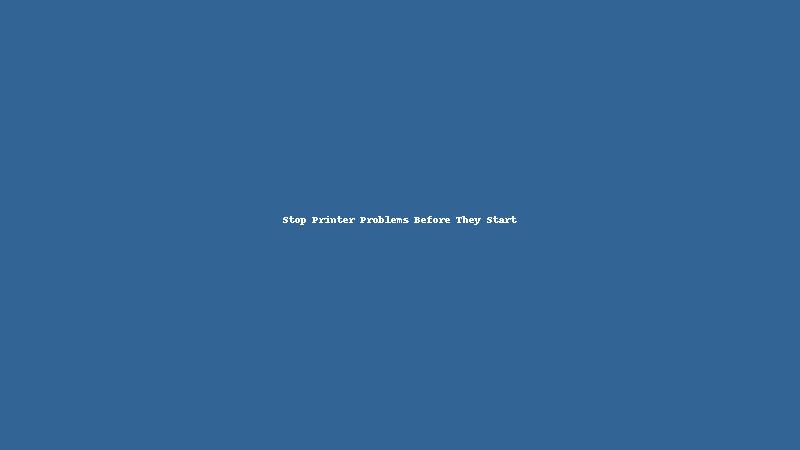
Printers are a critical tool for both homes and businesses, but their functionality can often be taken for granted. When a printer starts malfunctioning, it can cause a major disruption in productivity. Rather than waiting for issues to arise, it’s better to take proactive steps to stop printer problems before they start. Printer repairing is not always the most efficient solution when basic preventive measures can save both time and money. By implementing a few essential maintenance practices, you can ensure your printer remains in top working condition and avoid the hassle of unexpected breakdowns.
Regular Cleaning to Maintain Printer Performance
One of the most effective ways to avoid printer problems is to keep the printer clean. Dust and debris can quickly accumulate inside the printer, causing a variety of issues like paper jams or poor print quality. Regular cleaning of the exterior and interior of the printer will not only help it function properly but also prolong its life.
How to Clean Your Printer’s Exterior
To clean your printer’s exterior, use a soft, lint-free cloth dampened with water. Wipe down all visible surfaces, including the printer’s control panel, buttons, and paper trays. Avoid using harsh chemicals or abrasive materials that could damage the finish. Regularly removing dust from the outer surfaces will ensure your printer stays in great condition.
Cleaning Printer Internals
The printer’s internal components, such as the rollers and print heads, can also accumulate dust and ink residue. Over time, this buildup can lead to poor print quality and jams. Use a can of compressed air to blow out dust from the interior, and gently wipe down the rollers with a clean cloth. For inkjet printers, you can use specialized cleaning tools to clear any clogged print heads. A well-maintained internal mechanism is key to preventing unnecessary printer repairs.
Preventing Ink Cartridge Issues
Another area that needs attention is the ink cartridges. Regularly check your ink levels and replace any low or empty cartridges before they run out. Also, always use the recommended brand and type of ink. Using inferior or non-brand ink cartridges can lead to clogging or poor print quality. Ink cartridges that aren’t properly installed or maintained are one of the most common reasons printers stop working. Regularly inspecting the cartridges and ensuring they are securely placed can avoid these problems and eliminate the need for frequent printer repairing.
Proper Paper Handling and Storage
Another crucial factor in preventing printer problems is handling paper correctly. The quality and condition of the paper used in your printer can have a significant impact on its performance. Paper that is too thick or too thin can cause jams, and paper that’s damp or wrinkled can result in poor print quality.
Store Paper Properly
Store your printer paper in a dry, cool place to prevent moisture from affecting the sheets. Damp paper is a leading cause of paper jams, as it sticks together and can easily clog the printer’s paper feed mechanism. Make sure that your paper is flat and smooth before loading it into the printer to prevent misfeeds and jamming.
Use the Right Paper Type
Always use the paper recommended by your printer manufacturer. The wrong type of paper can cause printer malfunctions or damage internal parts. For example, using glossy photo paper in a laser printer might cause overheating, while using regular paper in a high-end inkjet printer may affect the print quality. Check the printer’s manual to determine which paper types work best for your model.
Avoid Overloading the Paper Tray
Overloading the paper tray is another common cause of printer problems. When too many sheets are loaded, the printer’s feed mechanism may not function properly, leading to paper jams and other issues. Always load the paper according to the recommended capacity to prevent strain on the printer and ensure smoother operation.
Regular Software and Firmware Updates
Many printer issues stem from outdated software or firmware. Printer drivers are critical for ensuring proper communication between your computer and printer. If your printer’s software or firmware is outdated, it can cause compatibility issues, reduced performance, and even failure to print.
Install Software Updates
Regularly check for software updates from the printer’s manufacturer. Printer manufacturers often release updates to fix bugs, improve performance, and add new features. These updates can significantly enhance the printer’s functionality and prevent issues that might otherwise require printer repairing.
Update Printer Drivers
Keep your printer drivers up to date by visiting the manufacturer’s website or using the software provided with your printer. Outdated drivers can lead to printing errors, connection issues, and reduced print quality. Ensuring that you have the latest drivers can help you avoid unnecessary malfunctions and ensure optimal performance.
Reboot the Printer Regularly
Sometimes, simply restarting the printer can help reset its internal components and improve its performance. By turning the printer off and on regularly, you can clear any glitches that may be preventing it from working properly. A reboot can also help install any updates and refresh the printer’s memory, ensuring smoother operation.
Conclusion
In conclusion, stopping printer problems before they start requires a proactive approach. By performing regular cleaning, using the right paper, and ensuring software updates, you can prevent a significant amount of common printer issues. These simple maintenance practices can extend the life of your printer and reduce the frequency of repairs. Printer repairing is important, but adopting these strategies will help you avoid costly and time-consuming repairs in the first place. Keep your printer in good working condition, and it will serve you for years to come.





Leave a Reply