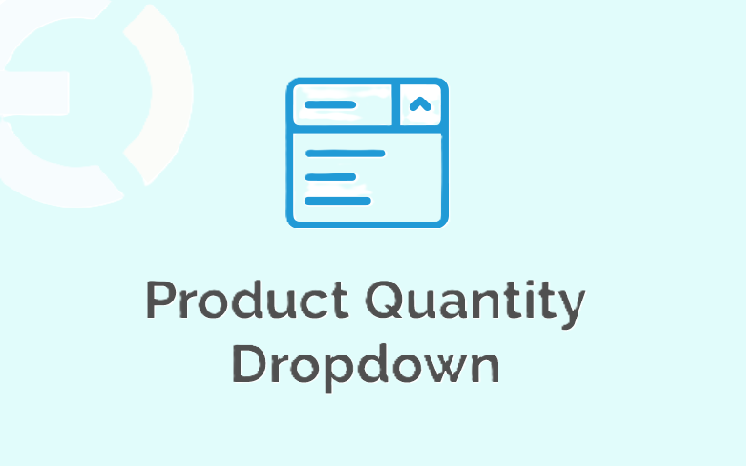
Alright, so you’re running a WooCommerce store, selling awesome products, and making money—nice! But hold up, what if I told you that setting minimum and maximum quantities for your products could make things even better? Yup, you heard that right. Whether you’re trying to encourage bulk purchases, control inventory, or just stop customers from buying weird numbers (like 1 single screw when you sell them in packs of 10), this little tweak can be a game-changer.
One of the easiest ways to do this? A quantity dropdown WooCommerce feature. Instead of letting customers type in random numbers, they can just pick a quantity from a dropdown menu, which makes their life (and yours) much easier. And guess what? This also ties into WooCommerce minimum quantity rules, which help you set clear buying limits so customers know exactly how much they need to purchase.
So, let’s break it down. Why should you set minimum and maximum quantities in your WooCommerce store? And how do you actually do it? Let’s dive in.
1. Why Bother with Minimum and Maximum Quantities?
Okay, first things first—why even do this? Can’t people just decide how much they want to buy? Sure, but here’s why setting these limits can actually help your store grow.
– Stops Annoying One-Item Purchases
Selling small, inexpensive items? Then you probably don’t want customers ordering just one single item that costs less than the shipping fee. That’s where WooCommerce minimum quantity comes in handy. You can require them to buy a set minimum, like 5 or 10, so it’s actually worth the sale.
– Encourages Bulk Orders
Let’s say you’re selling coffee mugs. If customers see a quantity dropdown WooCommerce option with preset numbers like 2, 4, 6, or 12, they’re way more likely to buy in bulk rather than just getting one. It’s subtle, but it totally works.
– Controls Inventory Better
If you have limited stock, the last thing you want is someone swooping in and buying up everything in one go. Setting a maximum quantity helps spread sales evenly and ensures more customers get a chance to buy.
– Avoids Awkward Number Requests
Imagine selling T-shirts, and someone orders 7 instead of an even number like 6 or 8. Setting predefined quantities in a quantity dropdown WooCommerce keeps things organized and prevents those weird purchase amounts.
2. Setting Up WooCommerce Minimum Quantity
Now that you know why it’s useful, let’s talk about setting a WooCommerce minimum quantity rule. You don’t want customers buying just one unit when they should be buying more, right? Here’s how you do it:
A. Use a WooCommerce Plugin
The easiest way to set a minimum quantity is by using a plugin. Plugins like:
✔️ Min/Max Quantities for WooCommerce
✔️ WooCommerce Advanced Quantity
✔️ Quantity Manager for WooCommerce
These let you control the minimum quantity per product, so customers can’t check out unless they meet the required amount.
B. Manually Set Minimum Quantity (No Plugin Needed)
Not a fan of plugins? No problem. You can manually set minimum quantities in WooCommerce:
1️⃣ Go to your WooCommerce dashboard
2️⃣ Click on Products > Edit Product
3️⃣ Find the Inventory section
4️⃣ Enter the Minimum Order Quantity
Boom! Now customers must buy at least that number before they can check out.
3. How to Set Maximum Quantity Limits
Just like minimum quantities, setting a maximum quantity prevents people from overbuying or clearing out your stock in one go.
A. Using a Plugin for Max Quantity
Same as before, plugins make this super easy. Many of the ones mentioned earlier also allow max quantity settings. You can limit how many of each item a customer can buy in one order.
B. Manually Setting Max Quantity in WooCommerce
If you prefer not using a plugin, you can manually restrict the quantity per order.
1️⃣ Go to WooCommerce > Products
2️⃣ Select the product you want to edit
3️⃣ Find the Inventory settings
4️⃣ Set the Max Purchase Quantity
Now, customers can’t add more than this amount to their cart.
4. The Role of Quantity Dropdown WooCommerce in All This
Now, let’s talk about how a quantity dropdown WooCommerce feature makes all of this even better. Instead of customers manually entering numbers, they get a simple dropdown with the allowed choices. This keeps things clean, clear, and way easier for everyone.
Why You Need a Quantity Dropdown:
✔️ Prevents customers from typing random numbers
✔️ Makes it easier to enforce WooCommerce minimum quantity rules
✔️ Looks neater on mobile screens
✔️ Reduces cart errors and confusion
If your store has predefined bulk pricing (like packs of 6, 12, 24), using a quantity dropdown WooCommerce means customers only see valid choices. No more random single-unit purchases when they should be buying in multiples!
5. Real-Life Examples: When to Use Min/Max Quantities
Not sure if WooCommerce minimum quantity or max quantity limits are right for your store? Here are some real-life examples where they make perfect sense.
📦 Wholesale Stores → You don’t want customers buying just 1 item; you need them to buy in bulk. Setting a WooCommerce minimum quantity ensures that.
🍪 Food Products → Selling cookies, coffee, or snacks? Setting minimum quantities makes sure customers buy enough to make shipping costs worth it.
👕 Clothing Brands → Limiting max quantities can stop resellers from buying up all your stock before real customers get a chance.
🎨 Custom Orders → If you’re offering personalized items, setting minimum and maximum order sizes can help streamline production and prevent small, time-wasting orders.
6. Final Thoughts: Should You Set Min & Max Quantities?
Short answer? Yes. If you want to keep things organized, encourage bulk buying, and avoid small annoying purchases, then setting min/max quantities is a no-brainer. And if you combine it with a quantity dropdown WooCommerce feature? Even better.
So, go ahead—test it out in your WooCommerce store. You’ll save time, make more sales, and keep your inventory in check without the hassle. And honestly, your customers will thank you for making their shopping experience easier.
Meta Description: Learn how to set minimum & maximum quantity limits in WooCommerce to boost sales & manage inventory better!
Excerpt: Want to control how many items customers buy in WooCommerce? Set minimum & maximum quantity rules easily!





Leave a Reply