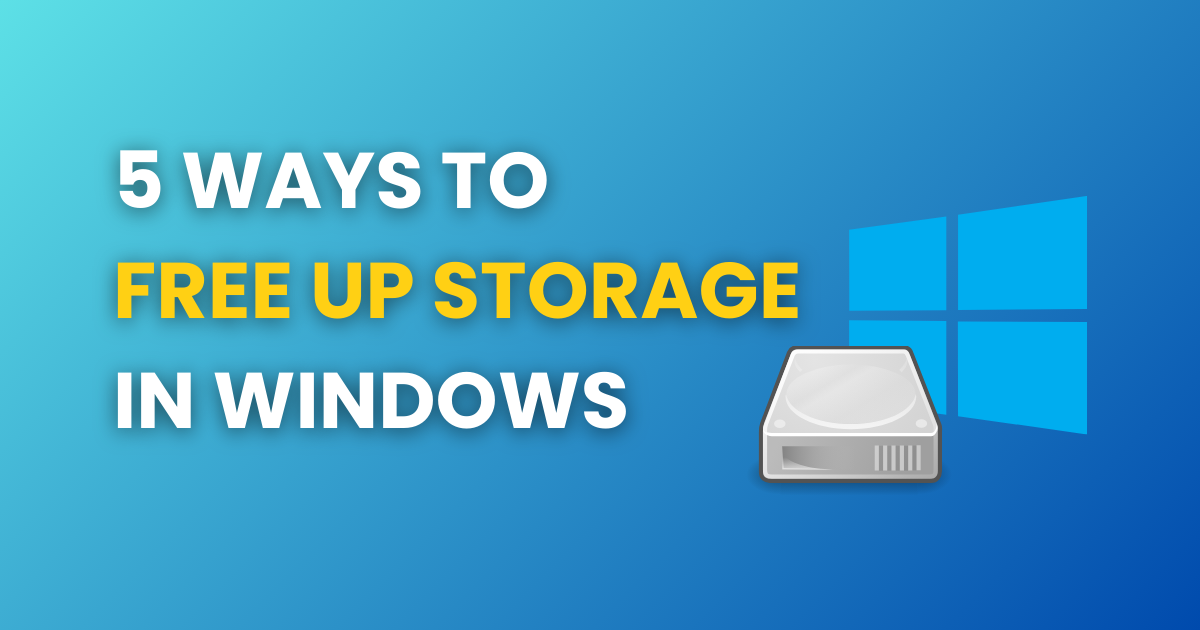
Is your Windows PC running out of storage? Over time, unnecessary files accumulate, slowing down your system and reducing available space. Fortunately, there are simple yet effective ways to free up storage and optimize performance. In this article, we will discuss five proven methods to clean up your Windows PC, including using Rabid Cleaner – a powerful PC Cleaner tool.
1. Delete Temporary and Junk Files
Windows stores temporary files that often remain unused, taking up valuable storage space. To remove them:
-
Open Run (Press
Win + R), type %temp%, and hit Enter. -
Delete all files in the folder (Skip files that are in use).
-
Repeat the process by typing temp and prefetch in the Run dialog.
-
Use Disk Cleanup: Go to
This PC > Right-click C Drive > Properties > Disk Cleanupand delete unnecessary files.
2. Uninstall Unused Applications
Many installed programs consume large amounts of storage, even if you rarely use them. To remove unwanted apps:
-
Open Settings > Apps > Installed Apps.
-
Sort apps by size and uninstall unnecessary ones.
-
Use Rabid Cleaner for a one-click app uninstaller to remove stubborn software completely.
3. Use Windows Storage Sense
Windows 10 and 11 offer Storage Sense, a built-in tool that automatically removes temporary and old files.
-
Go to Settings > System > Storage.
-
Turn on Storage Sense to enable automatic cleanup.
-
Click Configure Storage Sense to customize settings based on your preferences.
4. Clear Large and Duplicate Files
Duplicate and large files clutter your storage without adding value. To remove them:
-
Open File Explorer, sort files by size, and manually delete unnecessary ones.
-
Use Rabid Cleaner to scan for duplicate and large files and remove them efficiently.
5. Optimize Your PC with Rabid Cleaner – Windows PC Cleaner Software
Rabid Cleaner is an advanced PC cleaner tool designed to free up storage, enhance speed, and boost performance. best PC cleaner and optimizer Key features include:
-
Junk File Cleanup: Removes cache, temporary files, and other clutter.
-
Deep System Cleaning: Identifies hidden junk and clears storage-hogging files.
-
Registry Cleaner: Fixes registry errors and enhances system stability.
-
One-Click Optimization: A simple way to optimize your PC without manual effort.
Freeing up storage on your Windows PC not only creates space but also improves speed and efficiency. By following the above steps and using Rabid Cleaner, you can keep your system clutter-free and running smoothly. Download Rabid Cleaner today and experience hassle-free PC optimization!





Leave a Reply